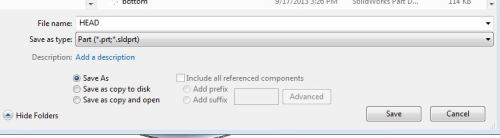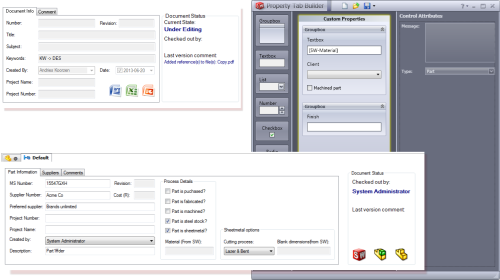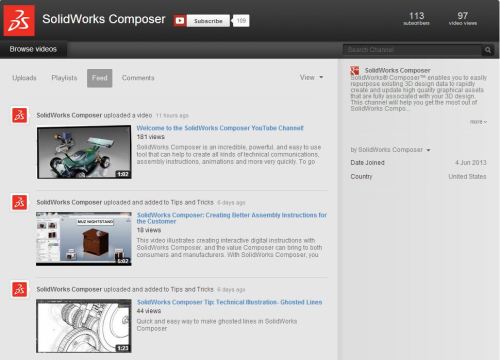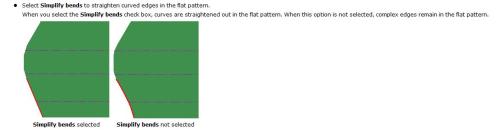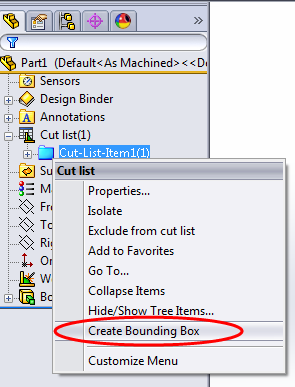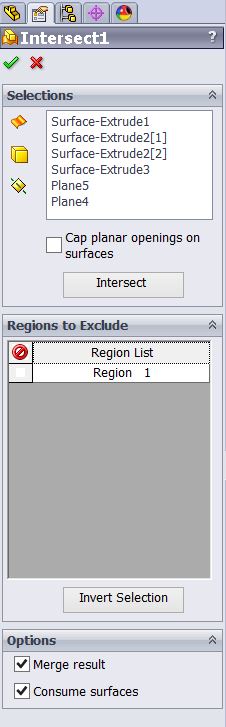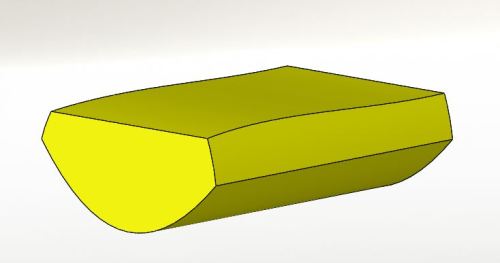Hi Guys there are some new posts for 2015 SolidWorks
SolidWorks 2015
Posted in Uncategorized
SolidWorks 2014
Part of my job at Mecad is looking at the new SolidWorks versions and presenting it every year across the country.
The second Beta 1 of SolidWork is out i Downloading it, spend the next few hours scanning the whats new pdf for bits of news.
In less than three weeks 2014 Sp0 will be available for download! There are a few real jems in the new version and ill list some of my favourites.
- After opening or modifying a document, you can save it as a copy and open the new copy
automatically. References to the original document are not assigned to the copy.
- The new recent documents ( R ) features are pretty impressive so ill do a post just on that later
- Love the new mates pop up context toolbar!
Posted in Uncategorized
Automating Backups… the easy way
For all you Enterprise administrators out there – I have a new-ish nugget. When I wrote about automating your backups in this post, I was a still a newbie in the beginning stages of my automation career here at Mecad, and yes… it might have been a solution at one point, but I’ve since tuned my attention to something a little more palatable. That is by no means a confession that I am an expert in anything, it simply means I have become…let’s just say, enlightened. Looking back at what I did, I suppose that was the knowledge I had at the time.
This new (actually it’s quite old) knowledge / solution comes in the form of an integrated, automated solution, from within SQL server, (which once again emphasizes the fact that the full version of SQL which is supplied to EPDM clients is just, well, that much better than the Express version which does not have backup maintenance plans). My point is simply this: Appreciate that the guys at SolidWorks has gone through the effort of providing you with the full version Read More…
Posted in Automation, Enterprise PDM | Tags: automation, Enterprise PDM
The datacard vs the property tab builder
The (often underused) property tab builder has been around for a number of years, and the functionality has really eased the manipulation of custom properties / configuration specific properties for SolidWorks files.
Posted in Automation, Enterprise PDM | Tags: Enterprise PDM, epdm, software
SolidWorks Education 2013/2014
The NEW Software is here! All educational institutions will shorlty be receiving their 2013/2014 media packs.
A mail will be sent out soon to everybody with all the details of delivery dates and serial numbers for the home use licenses. (EDU_Student_Access_Datasheet_2013_ENG)
A huge new addition to the stable is the Plastics Premium add-in this is a brilliant injection moulding simulation tool and i know its going to be used.
I just checked the numbers and we are now 6500 Educational users in sub Saharan Africa and growing!
Please contact Quintin at Mecad for more information on the Educational Edition of SolidWorks.
Posted in Uncategorized
SolidWorks Composer
I just got the news that SolidWorks Composer ( previously know as 3DVIA composer ) has its own dedicated YouTube channel.
This has been designed for the user community to gather information. There seems to a be a quite a large amount of tips and tricks to watch.
It always amazes me to see what people can come up with creating animations and ways to show instructions.
Posted in Uncategorized
Flow Simulation case study
Posted in Uncategorized
Lofted sheet metal bends
Many times we have received calls from confused users asking whats going on here? when using lofted bends in sheet metal.
From the Knowledge base Solution ID : S-056138
Flat patterns for sheet metal parts created using lofted bends are incorrect. Why does this happen?
When using lofted bends it is usually a good idea to turn off the simplify bends option in the flat pattern feature.
-Right-click on the flat pattern feature->Edit feature->Uncheck Simplify bends
This also be turned off at the document properties level but this will need to be done prior to creating any sheet metal features for it to be applied to the flat pattern.
-Tools->Options->Document Properties->Sheet Metal->Simplify bends
If you look bellow you can see the result of leaving this option on. SolidWorks goes and straightens these curved edges.
Posted in Uncategorized
Bounding Box
This tool was well received at the launches across the South Africa this year.
Bounding box is a feature that creates a parametric 3D sketch around your weldment or part file. This will in turn provide you with information like length width and thickness of the min material needed to produce the part.
You can actually use the new automatic bounding box tool for any kind of part!
Say for example you want to find the material needed to machine a part. Once you get any SolidWorks part modeled (or imported), use the INSERT–WELDMENTS–WELDMENT feature to “turn it into a weldment” (even though it really isn’t), then Rt+Clk the “Cut list” item in the Feature Tree and choose Update. Expand the “Cut list” item in the tree, Rt+Clk the “Cut-List-Item1″ folder that got created, and choose Create Bounding Box.
Ive created a video to show you what it does. Click the link bellow
Posted in Uncategorized
SolidWorks 2013 Intersect tool
One the powerhouse new tools of SolidWorks 2013 is the Intesect tool.
This combines the steps of trim, knit, cut and combine into one. You can combine planes, surfaces and bodies and use the result. Bellow is an example of a product that can be created using surfaces and planes.
- Select the Intersect tool
- Select all of the surface bodies. As you select each one, they populate the Selections box in the Property Manager. (you can use window select to get all the surface bodies at once)
- Choose Intersect button.
- A list of intersection regions is quickly generated in the Regions to Exclude box in the Property Manager. In the case of this project, there is only one region, so there will be nothing to exclude.
- Make sure Merge result is checked on the Options box in the Property Manager.
- Because we do not want the surface bodies to remain in the final part, make sure Consume surfaces is also checked.
- Preview result, choose OK (green check mark button) to accept and apply.
- The result is finalized and you are left with one feature
- Adjustments to your selections can be made at any time by editing the Intersect feature in the same manner as any other features are edited.
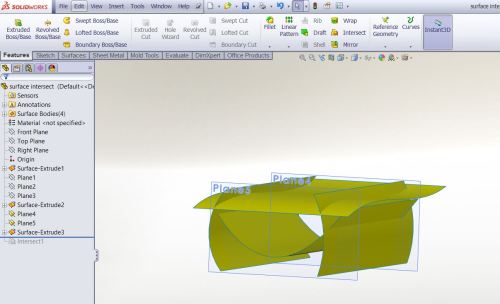
Posted in Uncategorized